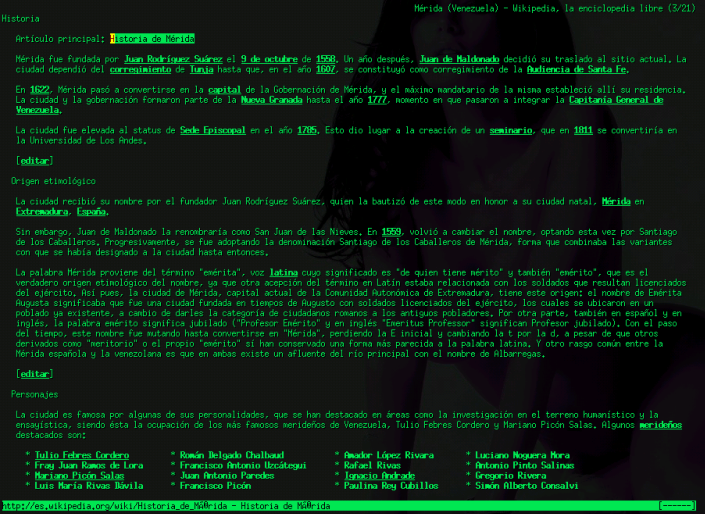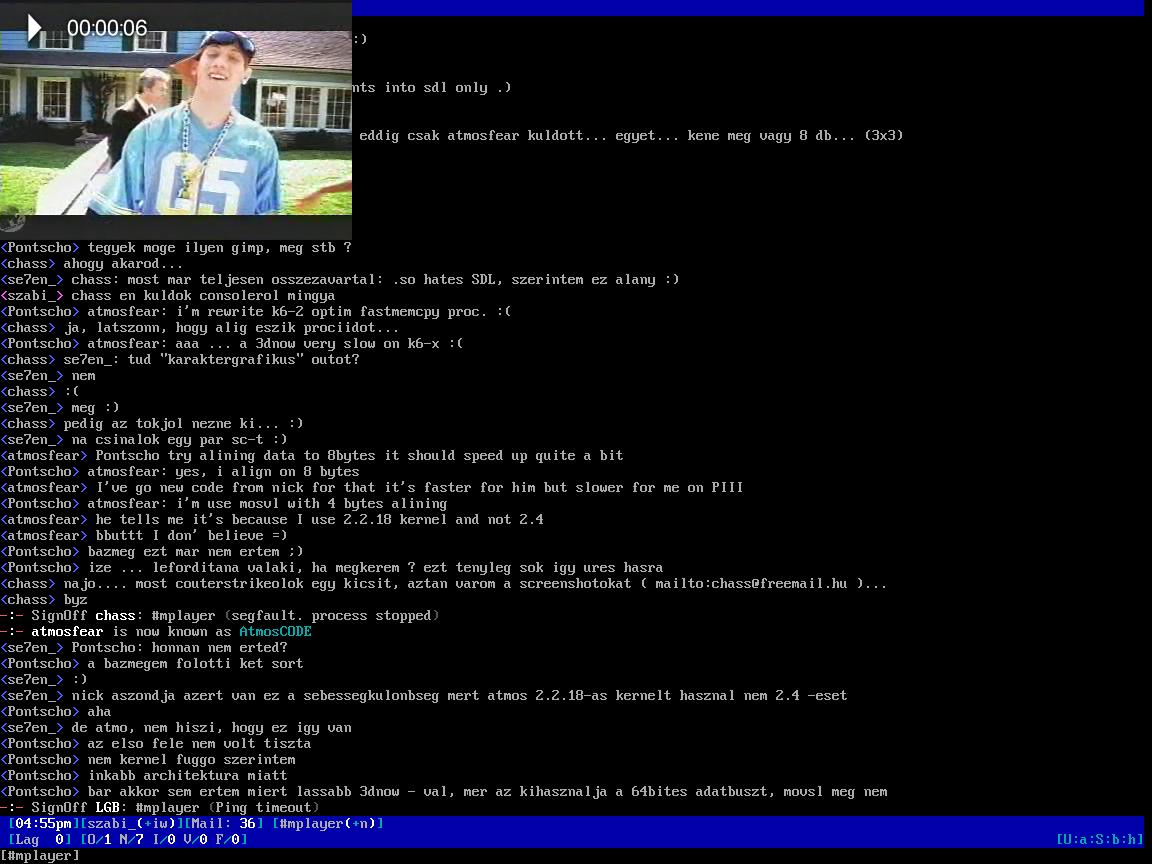The command line in a Linux system is one area that a new user despises and a long time pro seeks to master. While the shell is powerfull in itself, there are still some tasks that requires a separate program, for instance playing music, IMs, browsing the web, etc.
Lets take a look at some command line applications that does the job and does it well.
screen

Simply put, screen is a window manager that allows you to run multiple terminals from a single terminal process. It allows session-sharing, persistence and multiple windows. One can simple detach a session and then later attach it to continue a previous work without starting all over again. Specially usefull without a Xession as it allows more than 6 terminals, by multiplexing.
vim

Vim, though not the most intuitive of all, is a power packed text editor that is ideal for programming as well as for general text editing. Vim is modal in nature and includes no menus or mouse features. All the features are accessible via commands and keybindings. Vim also supports autocompletion for various programming languages via add-on scripts called omnifunc. A built in tutorial vimtutor is included, that helps in getting started. While the age old war between vim and emacs continues, both are well accepted in the Linux community.
Latex

Latex is a proffessional typesetting system designed for technical, scientific, mathematical documentaion. It is however a language that accesses the power of Tex, hence a suitable text editor is needed along with it. Latex, used mostly for desktop publishing and word processing, can also be used to create raster graphics.
elinks
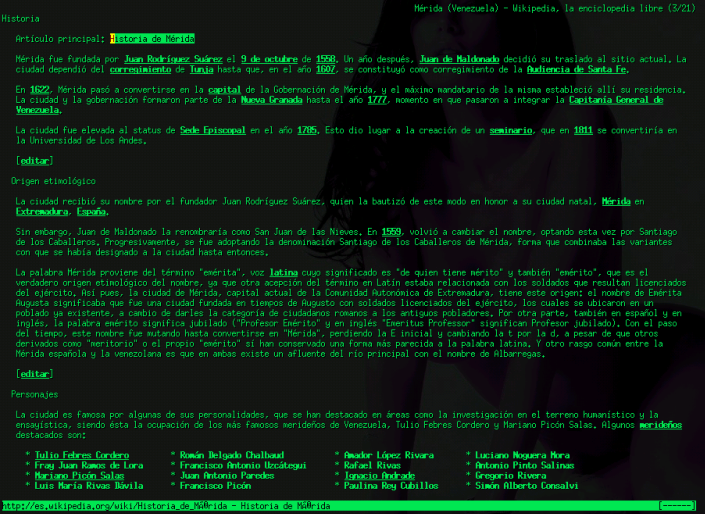
Complete with table and frame rendering,tab support,color support,multiple items download in the background, elinks is a powerpacked web browser. The arrow keys can be used to browse through the links, and by using the "." key, one can also just type in the link number to open it. Great for browsing over ssh or just for a low bandwidth connection.See this list for other text based web-browsers
alpine

Alpine, based on the old pine mail client and licensed under the apache license, is a simple yet efficient text-based mail client. Unlike mutt, it doesn't need any external program to fetch mails and with its context-sensitive help, is very easy to use. Mutt is another viable alternative to alpine.
According to an interview published in Lifehacker, Linus Torvalds himself uses alpine.
irssi

Supports add-on perl scripts, auto logging and can also be themed. It has highly configurable keybindgins that ensures maximum customizeability. Also while irssi is specifically targeted towards IRC, when combined with bitlbee, it adds IM functionality also. One point for bitlbee users though, its better not to use public servers for security reasons. WeeChat is a viable alternative to irssi, you may also want to have a look at it.
ncmpc + mpd

Music Player Daemon (MPD) is based on the client-server architecture. The daemon stays in background and actually plays the tracks while the client(ncmpc) is used to control the playlist, sounds etc. The real advantage of mpd over other console based players like cmus, moc, etc is that it allows remote access, that is, the daemon can run in one computer while the client connects to it from a remote computer to control it. Combined with icecast, mpd can be converted into a audio streaming server. These are the other clients supporting mpd.
mplayer
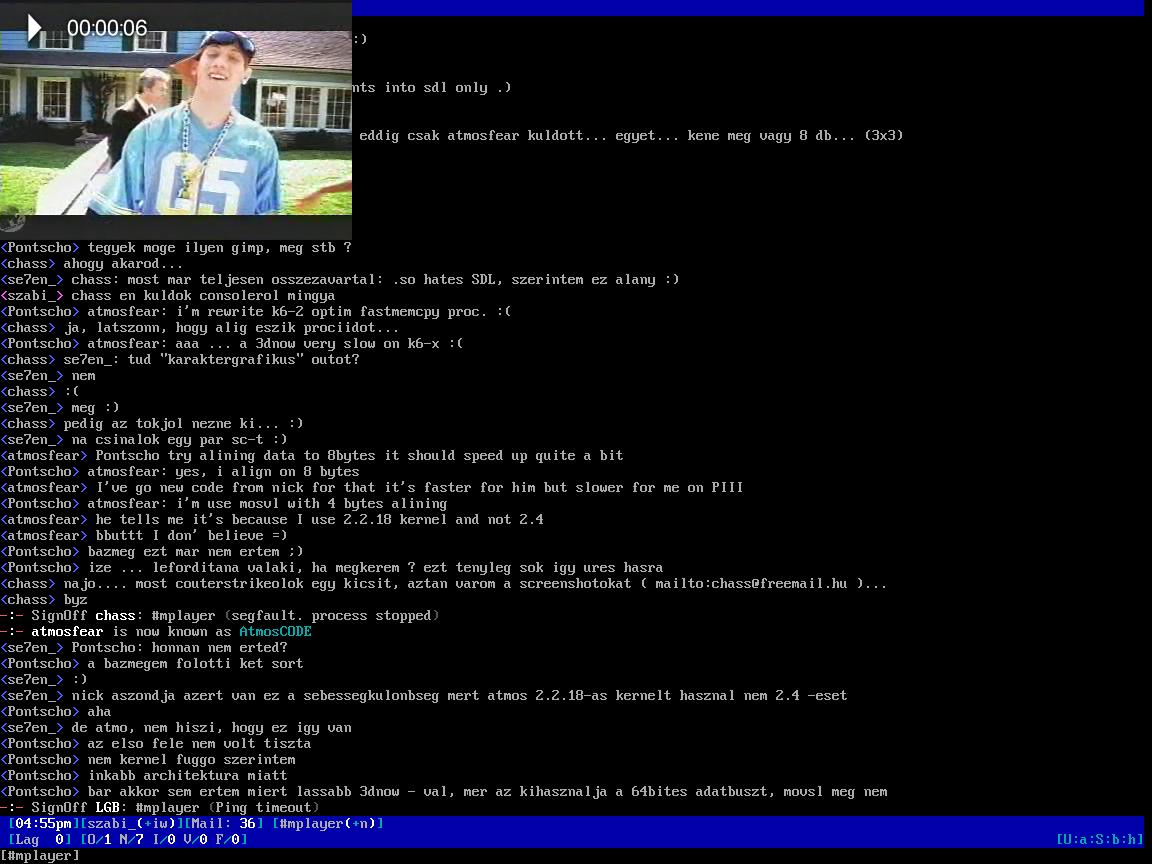
MPlayer supports a wide range of supported output drivers, Xv,X11,DirectFB,etc. It plays most audio and video file types and can be used with or without a GUI frontend. Enabling framebuffer allows one to watch videos on mplayer without even starting a X session. Also included in the mencoder which is a video filtering, decoding, and encoding tool that works from the command line.
rTorrent

rTorrent, as is obvious from its name, is a bittorrent client with ncurses interface. It can watch a directory for torrent files and automatically download them, and if required move them to a separate directory. It supports session control,DHT along with other features and allows the user to select the files to download if the torrent consists of more than one file. rTorrent can be operated over ssh and thus can be used in a torrent slave. For instructions on setting up rTorrent follow K.Mandla’s article.
midnight commander

Midnight Commander is a two-panel file manager, that can open RPM or other archive packages without extracting, serve as a FTP or FISH client and rename multiple files. It has a ncurses based interfaces and is useful for file manegment in a console or via ssh.
I left out those that are shipped with most distros like nmap, htop, etc. Other console applications that maybe of interest include the fbida project, bandwidth monitor, youtube-dl, MS word reader.
Did I miss your favourite application? Tell me about it.
note: images taken from wikipedia or the application's home page